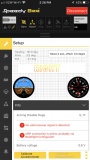Difference between revisions of "Cypher/Configurators"
(→Installation and Use of Configurators for Betaflight) |
(→Windows PC Configurator Drivers files for Download) |
||
| (60 intermediate revisions by the same user not shown) | |||
| Line 3: | Line 3: | ||
[[File:Betaflight_Configurator.jpg|thumb|upright=0.3|right|Betaflight Configurator]] | [[File:Betaflight_Configurator.jpg|thumb|upright=0.3|right|Betaflight Configurator]] | ||
| − | + | =='''BetaFlight Configurator''' For '''''Windows PC'''''== | |
| − | + | *Typically for Windows 7, 8, or 10 PC you will scroll down and click to install the Asset with the name '''''"betaflight-configurator-installer_<version>_win32.exe"'''''. | |
| − | + | *Works via Micro USB cable. Versions for Mac OS X and Linux may also be available, though Flex does not test or support these versions. | |
| − | + | * [https://github.com/betaflight/betaflight-configurator/releases '''<big>CLICK here for installation links for Betaflight Configurator Releases</big>'''] Scroll down and look for the 10.6.0 version per above. '''10.7 and higher is KNOWN to cause problems - DO NOT USE'''. | |
| − | :'''NOTE: 10.5.1 | + | * [https://github.com/betaflight/betaflight-configurator/releases/tag/10.6.0'''<big> CLICK this for a direct link to the 10.6.0 page.</big>'''] |
| − | [[File:SpeedyBee_1000.jpg|thumb|upright=0.3|right|SpeedyBee App]] | + | * If not connecting, install the two sets of drivers in the section just below. |
| − | + | ||
| − | + | :'''NOTE: 10.6.0 Betaflight Configurator is the Required Version.''' 10.5.1 tests OK with the older 3.5 Firmware. Later versions will offer NO benefits for Cypher users. '''10.7 and higher are KNOWN to cause significant problems'''. | |
| − | + | :'''NOTE: We recommend and support the use on PC's of the full installed BetaFlight Application linked above. The Chrome/Chrome Store browser applet is not supported, and is KNOWN to have issues. | |
| − | + | ||
| − | + | ==='''Windows PC Configurator Drivers files for Download'''=== | |
| − | + | *There are two sets for drivers for different Chip types. For simplicity, we recommend installing both | |
| + | **[https://resources.flexinnovations.com/Drivers/STM32_vcp_driver_1_4.zip''' CLICK this for STM32_vcp_driver_1_4.'''] for chips without native STM USB function such as F3 boards. Use Win8 folder/executable for Windows 8 and Higher. | ||
| + | **[https://resources.flexinnovations.com/Drivers/CP210x_Universal_Windows_Driver.zip''' CLICK this for CP210x_Universal_Windows_Driver.'''] for chips including native USB function such as F4 boards. | ||
| + | :'''Note: Direct Download links just above'''. Run the x86 executables for 32bit windows installs. Run the x64 executables for 64 bit installs. | ||
| + | <br />[[File:SpeedyBee_1000.jpg|thumb|upright=0.3|right|SpeedyBee App]] | ||
| + | |||
| + | =='''Speedy Bee''' Betaflight App for '''''Android'''''== | ||
| + | Works via Bluetooth or Micro USB cable (Micro USB requires OTG adapter for most devices) | ||
| + | * [https://play.google.com/store/apps/details?id=com.runcam.android.runcambf&hl=en_US '''Search for "Speedy Bee" at the Google Play store'''] | ||
| + | |||
| + | There is no need to update if you have a version that works. You will not get any new Cypher features. | ||
<br /> | <br /> | ||
| + | |||
| + | =='''Speedy Bee''' Betaflight App for '''''iOS'''''== | ||
| + | (Apple Iphone and Ipad). Works via Bluetooth. | ||
| + | * [https://apps.apple.com/us/app/speedybee-app/id1150315028 '''Search for "Speedy Bee" at Apple's App Store'''] -Last Flex tested/working version: v1.5.0, v1.3.2, v1.2.9 also OK.<br /> | ||
| + | There is no need to update if you have a version that works. You will not get any new Cypher features.<br /> | ||
| + | It is NOT possible to go back a version if you update, so if it works, updating is NOT recommended. | ||
| + | <br /><br /> | ||
| + | |||
| + | ='''Notes on Use of ALL Configurators'''= | ||
*''Speedy Bee'' and ''Betaflight Configurator'' interfaces are nearly identical. Common instructions can be used for both platforms. | *''Speedy Bee'' and ''Betaflight Configurator'' interfaces are nearly identical. Common instructions can be used for both platforms. | ||
*General tips on using and troubleshooting your configurator can be found on its '''''Welcome''''' and '''''Documentation & Support''''' pages | *General tips on using and troubleshooting your configurator can be found on its '''''Welcome''''' and '''''Documentation & Support''''' pages | ||
| − | *As above, you have two choices to connect your configurator's device to your Cypher's FLEXF3. | + | *As above, you have two choices to connect your configurator's device to your Cypher's FLEXF3.[[File:CYP USB 4191.jpg|thumb|upright=0.3|right|Micro USB Cable]] |
| − | **The provided '''USB Cable''' connects your Cypher's FLEXF3 to your | + | **The provided '''USB Cable''' connects your Cypher's '''FLEXF3''' to your '''Android''' device or '''PC''' etc. |
***Launch your Configurator, Plug in the cable, Hit connect | ***Launch your Configurator, Plug in the cable, Hit connect | ||
***Additional power to the Cypher should not be required to make adjustments (powered via USB) | ***Additional power to the Cypher should not be required to make adjustments (powered via USB) | ||
| − | **The provided '''Bluetooth Dongle''' for IOS and Android phones and tablets plugs into the white connector next to the USB connector [[File:CYP BT 4178.jpg|thumb|upright=0.3|right|Bluetooth BLE FLEX BT Dongle]] | + | **The provided '''Bluetooth (BLE) Dongle''' for '''IOS''' and '''Android''' phones and tablets plugs into the white connector next to the USB connector [[File:CYP BT 4178.jpg|thumb|upright=0.3|right|Bluetooth BLE FLEX BT Dongle]] |
***Plug in the dongle flat side up then power-up your Cypher with a flight battery. | ***Plug in the dongle flat side up then power-up your Cypher with a flight battery. | ||
***Launch the Speedy Bee App and hit the 'Start Scanning' button. Connect to the ''Flex BT'' device. | ***Launch the Speedy Bee App and hit the 'Start Scanning' button. Connect to the ''Flex BT'' device. | ||
| Line 30: | Line 49: | ||
::'''NOTE:''' There should be '''no need''' to go to your devices '''"Bluetooth Settings"'''. The BLE Dongle should simply work from the APP. | ::'''NOTE:''' There should be '''no need''' to go to your devices '''"Bluetooth Settings"'''. The BLE Dongle should simply work from the APP. | ||
<br /> | <br /> | ||
| + | [[Cypher#Experimenter_and_Tech_Corner | '''<big>Configurator related settings and topics can be found HERE</big>''']] | ||
| + | <br /><br /> | ||
[[Cypher|Cypher Wiki Main]] | [[Cypher|Cypher Wiki Main]] | ||
Latest revision as of 20:23, 16 August 2021
Contents
Installation and Use of Configurators for Betaflight
Various FV-31 Cypher FLEXF3 settings can be edited using a BetaFlight Configuration Tool. There are several independent config tools to choose from. We use the following ones. Only one configurator install is needed. Multiple links to multiple platforms and versions are provided below.
BetaFlight Configurator For Windows PC
- Typically for Windows 7, 8, or 10 PC you will scroll down and click to install the Asset with the name "betaflight-configurator-installer_<version>_win32.exe".
- Works via Micro USB cable. Versions for Mac OS X and Linux may also be available, though Flex does not test or support these versions.
- CLICK here for installation links for Betaflight Configurator Releases Scroll down and look for the 10.6.0 version per above. 10.7 and higher is KNOWN to cause problems - DO NOT USE.
- CLICK this for a direct link to the 10.6.0 page.
- If not connecting, install the two sets of drivers in the section just below.
- NOTE: 10.6.0 Betaflight Configurator is the Required Version. 10.5.1 tests OK with the older 3.5 Firmware. Later versions will offer NO benefits for Cypher users. 10.7 and higher are KNOWN to cause significant problems.
- NOTE: We recommend and support the use on PC's of the full installed BetaFlight Application linked above. The Chrome/Chrome Store browser applet is not supported, and is KNOWN to have issues.
Windows PC Configurator Drivers files for Download
- There are two sets for drivers for different Chip types. For simplicity, we recommend installing both
- CLICK this for STM32_vcp_driver_1_4. for chips without native STM USB function such as F3 boards. Use Win8 folder/executable for Windows 8 and Higher.
- CLICK this for CP210x_Universal_Windows_Driver. for chips including native USB function such as F4 boards.
- Note: Direct Download links just above. Run the x86 executables for 32bit windows installs. Run the x64 executables for 64 bit installs.
Speedy Bee Betaflight App for Android
Works via Bluetooth or Micro USB cable (Micro USB requires OTG adapter for most devices)
There is no need to update if you have a version that works. You will not get any new Cypher features.
Speedy Bee Betaflight App for iOS
(Apple Iphone and Ipad). Works via Bluetooth.
- Search for "Speedy Bee" at Apple's App Store -Last Flex tested/working version: v1.5.0, v1.3.2, v1.2.9 also OK.
There is no need to update if you have a version that works. You will not get any new Cypher features.
It is NOT possible to go back a version if you update, so if it works, updating is NOT recommended.
Notes on Use of ALL Configurators
- Speedy Bee and Betaflight Configurator interfaces are nearly identical. Common instructions can be used for both platforms.
- General tips on using and troubleshooting your configurator can be found on its Welcome and Documentation & Support pages
- As above, you have two choices to connect your configurator's device to your Cypher's FLEXF3.
- The provided USB Cable connects your Cypher's FLEXF3 to your Android device or PC etc.
- Launch your Configurator, Plug in the cable, Hit connect
- Additional power to the Cypher should not be required to make adjustments (powered via USB)
- The provided Bluetooth (BLE) Dongle for IOS and Android phones and tablets plugs into the white connector next to the USB connector
- Plug in the dongle flat side up then power-up your Cypher with a flight battery.
- Launch the Speedy Bee App and hit the 'Start Scanning' button. Connect to the Flex BT device.
- Settings will load automatically
- Make adjustments
- Remove dongle before flight!
- The provided USB Cable connects your Cypher's FLEXF3 to your Android device or PC etc.
- NOTE: There should be no need to go to your devices "Bluetooth Settings". The BLE Dongle should simply work from the APP.
Configurator related settings and topics can be found HERE
Cypher Wiki Main