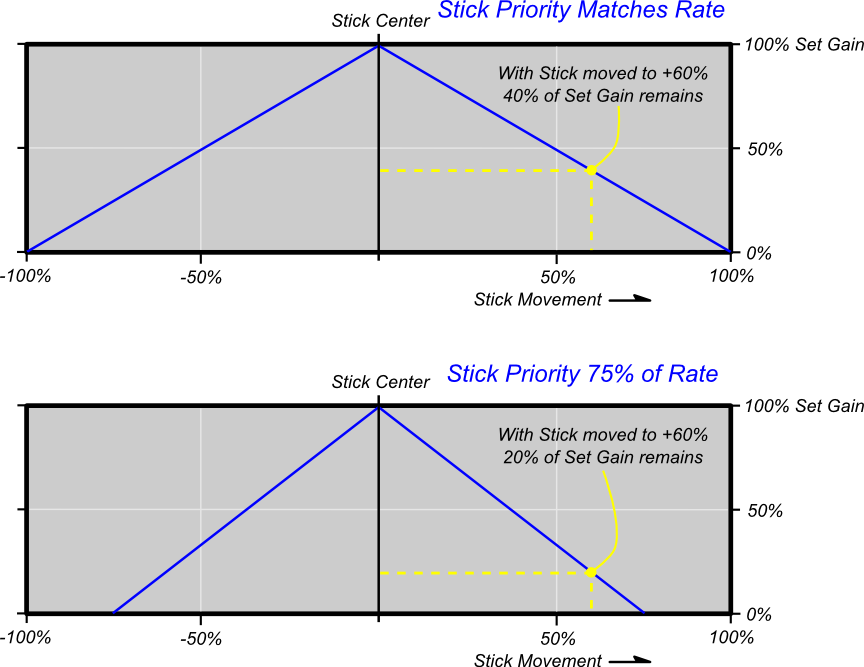Aura FAQ
Contents
- 1 Frequently Asked Questions
- 1.1 General
- 1.1.1 Is Aura hard to use?
- 1.1.2 What type of model can I fly with Aura?
- 1.1.3 Why is Aura called an Advanced Flight Control System instead of a Gyro?
- 1.1.4 How many Channels does Aura 8 have?
- 1.1.5 How does the Aura communicate with my transmitter?
- 1.1.6 What is Auto-Detect?
- 1.1.7 How many Servos can the Aura 8 operate?
- 1.1.8 Can I turn Aura 'Controls' Off?
- 1.1.9 What are Aura Flight Modes?
- 1.1.10 What are Aura Control Modes?
- 1.2 Programming Hardware/Software
- 1.3 Flight Control Related
- 1.3.1 Why are Dual Rates set in Aura Flight modes instead of the Transmitter?
- 1.3.2 Why is Subtrimming and Trimming done in Aura, instead of the Transmitter?
- 1.3.3 I test flew my model and it needed some trim in the transmitter, what should I do?
- 1.3.4 Why do you recommend setting Aileron, Elevator, and Rudder to 125% travel?
- 1.3.5 Why are Control Modes (CM) Separate from Flight Modes (FM)?
- 1.3.6 What is Stick Priority and how is it set?
- 1.3.7 What is a Master Gain, and how is it used?
- 1.3.8 Can I use and Expo in my transmitter?
- 1.3.9 Can I use transmitter Dual Rate in my transmitter in addition to Aura Flight modes?
- 1.3.10 I am looking at the sample files, why are the Expo values usually lower when gyro gain is used?
- 1.4 Model Setup and Install
- 1.5 Power Related
- 1.6 Radio and Failsafe Related
- 1.1 General
Frequently Asked Questions
General
Is Aura hard to use?
No, while it is very powerful and flexible, it is has been designed to be easy to use. Aura can come preinstalled in a Flex Innovations aircraft (such as the Premier Aircraft QQ Extra 300) or be as the stand-alone Aura 8 Open Stock. When an Aura is preinstalled in an aircraft, it comes tuned for a great out-of-the-box experience! Aura has an advanced 'Auto-Detect' mode that searches for an attached receiver and configures itself for flight without additional programming. The Aura 8 Open Stock also ships with 'Auto-Detect' mode, but has an additional 'Quick-Set' procedure to configure more conventional models straight from a Transmitter and without additional programming.
The Aura Config Tool PC Application has been developed with to allow the pilot to create, edit, tune, or tweak the features and performance of their Aura. The Aura Config Tool can easily create New Aura Config Files while guiding you step-by-step through the setup of a wide variety of models using the Aura Config File Wizard. Aura Config Files can also be downloaded, shared, and updated.
What type of model can I fly with Aura?
The Aura 8 is developed for practically any type of fixed wing aircraft. Gliders, electrics, gas, glow, turbine, and all popular wing and tail types are available. Custom wing and tail types (such as 4 ailerons with split crow speed brakes) can also be created.
Why is Aura called an Advanced Flight Control System instead of a Gyro?
While Aura can operate as a high performance, state of the art, 3-axis rate gyro, it is can also be much more. It can configure multiple flight modes, while each flight mode can execute one or more distinct control modes. It can operate with Satellite/Remote Receivers and act as a 'hub' handling controls like throttle, retracts, and flaps without a conventional receiver present. It has the ability to be a 'XPlus Channel Expander' or a Futaba S.Bus hub for conventional servos. Its six axis sensor, powerful 32-bit processor, and firmware update capability allow it to have controls that are well beyond the scope of a 'Gyro'.
How many Channels does Aura 8 have?
It has 24 Internal Channels in the system. As of today 18 Input Channels are demonstrated (DSM Satellite or SRXL, Futaba S.Bus). Additional Channel can be used as Proxies (or duplicates) for Mixes, secondary Control Modes, and so forth. All of these channels can be used as desired internally (mixes, flight mode change, gains) or assigned as servo outputs.
How does the Aura communicate with my transmitter?
Aura is very flexible in communicating with most major transmitter brands. In general, digital formats communicate the most complete and accurate data. Spektrum Satellite/Remote Receivers can plug plugged directly into the Aura Mini A Port and/or Mini B Port, while Spektrum SRXL data can be connected to the Port B via a Male-to-Male servo extension. Other supported formats digital formats such as Futaba S.Bus, FrSky S.Bus, Graupner SumD, JR Mode B can also connected to the Port B via a Male-to-Male servo extension. Additional formats will be supported in future firmware upgrades.
The Servo Ports (S1-S8) can also be configured to receive traditional analog PWM data, while Port B can also be configured to receive analog PPM data.
What is Auto-Detect?
Auto-Detect is custom software feature that helps get a model flying quickly and conveniently without special software or programming. For example, a pilot can take their QQ Extra 300 directly to the field and plug in his supported radio type of choice. Upon powering the model, the Aura will search for a valid receiver signal and automatically configure the channel order, travels, reversing and tailor the inputs to make the Extra or Open Stock Aura behave and fly as intended... regardless of transmitter brand.
How many Servos can the Aura 8 operate?
The Aura 8 has 8 Servo Ports (S1-S8) that can each output a unique signal. Each Servo Port output can include mixes or 'gyro data' as desired. More servos can be used if Y-harnesses or Matchboxes are utilized.
Can I turn Aura 'Controls' Off?
Yes, the sensor input can be turned off and Aura can be configured to directly pass the transmitter data to the Servo Ports. Each Aura Flight Mode has Dual Rates/Expo capability, however these can be turned off as well. During initial test flights, we typically we keep one flight mode as 'Gyro Off' to allow us to land safely and make adjustments if there were any errors in setup, sensor orientation, directions, or gain, etc. Unlike some other systems, Aura can have distinct control modes (including gyros) enabled or disabled in any flight mode.
What are Aura Flight Modes?
Aura Flight Modes are used to define a profile of Dual Rates, Expo, and Control Mode that all work together for a specific flight style or behavior. Flight modes are typically assigned to a 3-Position switch and can be changed anytime during flight. Typically flight modes might be Gyro Off, Precision Flight, and 3D. Each flight mode could have different Dual Rates and Expo and gyro parameters that are all changed together by a flip of a switch.
While Dual Rates and Expo are typically associated with a Flight Mode, the ability to assign one or more distinct Control Modes to each Flight Mode makes the Aura very flexible and powerful! For example, the Precision Flight Mode could select a Control Mode with Low Gains for fast forward flight, while the 3D Flight Mode could select a Control Mode with High Gains for more stable harriers and hovers.
Consider an Aura 8 Open Stock in a model with traditional aileron/elevator/rudder control surfaces and a separate thrust vector controller (TVC). Flight Mode #1 could select a Low Gain Control mode for the control surfaces with a fixed TVC. Flight Mode #2 could select the same Low Gain Control Mode for the control surfaces while selecting a separate High Gain TVC Control Mode. Flight Mode #3 could select a High Gain Control Mode for the control surfaces while selecting a separate High Gain TVC Control Mode.
What are Aura Control Modes?
Aura Control Modes specifically define how the sensor data is processed and applied to the servo outputs. Control Modes are assignable to Flight Modes and define the Control Type and Control Settings. Currently the Control Types are 'Manual - Gyro Off' and 'Rate Mode'. Depending on the Control Type, various Control Settings (such as Gain) can be tuned for the model. Each Control Mode is set individually so Control Mode A could be Gyro Off, Control Mode B could be a Low Gain, and Control Mode C could be High Gain.
Programming Hardware/Software
What Aura Config Tool platforms are supported?
At this time the Aura Config Tool runs on Windows XP, Windows 7 and Windows 8. It requires .NET 4.0 which is freely available and installed on most PCs. Many users now have the App running on Windows 10 with no issues, though it is not yet 'officially' supported.
Are tablets supported?
At this time, we test and verify the Aura Config Tool on an HP Stream 7 Windows 8.1/Windows 10 tablet. It is has proven to be a handy tool for field program changes. It is available (and with a separate Micro USB to USB OTG Adapter) for under $100 on Amazon.com and other retailers. The Aura Config Tool has not been developed for Android or iOS yet.
Flight Control Related
Why are Dual Rates set in Aura Flight modes instead of the Transmitter?
The optimum use of control algorithms such as Rate Dampener with Stick Priority dictates that the Aura must know the 'Stick Position' (not the stick position scaled by a transmitter dual rate, or offset by trims for that matter). This allows the system to properly decay the gain as desired to allow snap rolls and other maneuvers on significantly different rate settings. By using Aura Flight Modes, the Dual Rates and Expo settings can be quickly changed and provide the desired flight behavior with the flip of a switch.
Why is Subtrimming and Trimming done in Aura, instead of the Transmitter?
Many control algorithms such as Rate Dampener, Heading Hold, and Six Axis Wing Levelers require knowledge of the actual 'Stick Center' to do their job well. The control algorithms work best when they know if the Control Sticks are truly centered. (A few clicks of trim will not have noticeable effects when only 'off' or 'rate dampener' controls are used.)
Also, if trimming is used in the transmitter, and large differences in Dual Rates are used in Aura (such as in 3D flying), The trim will change when flight modes (Aura rates) are changed. It is a good idea to check your transmitter outputs in its 'Monitor' screen to make sure the control surface outputs are very close to Zero at stick center.
I test flew my model and it needed some trim in the transmitter, what should I do?
There are a couple of methods that can be used to accomplish the goal of centering the transmitter trims. The simplest, most straight forward way is to adjust the clevises mechanically with the needed trim offset, then center the Tx trims.
When using 'digital/serial inputs', the Quick Trim feature is also a fast and precise way to transfer the offsets to Aura so the transmitter trims/subtrims can be centered. (not available with PWM (Servo Lead) Input Connections)
To optimize the geometry (such as perpendicular servo arms at center or with difficult to access or adjust linkages) or to manually 'electrically' adjust your control surfaces, you can use the Aura Subtrim feature on the associated Servo Ports Tab of the Aura Config Tool to apply the needed offset, while centering the Tx trims.
The Aura's Quick Trim feature will allow you to quickly ZERO out any transmitter flight control trim.
Why do you recommend setting Aileron, Elevator, and Rudder to 125% travel?
Modern digital radios use small 'steps' of resolution. At 125% the transmitter and receiver make more steps available to the Aura, so trimming and control inputs can be finer.
Why are Control Modes (CM) Separate from Flight Modes (FM)?
Several reasons:
For one, an Aura Config Tool user can create several control modes and save it in the file, and the next user can easily select which ones he wants to use in a flight mode. Example: Pick 3 from: Gain Off Precision Flight, Gain Off 3D Flight, Precision Flight w/Gain, 3D Flight w/Gain, 3D Flight B w/Gain, Six Axis Trainer, etc.
Also, the Aura has the powerful ability to apply a Second Control Mode to a flight mode with it's own algorithm and gains, etc. Examples include one set of control mode settings for the control surfaces, and another for thrust vectoring nozzles -or- a custom control mode for a steerable nose wheel that is different from the rudder and includes a separate channel for trimming. Another use could be one set of control algorythms for Elevons, and a second for a Canard control.
What is Stick Priority and how is it set?
Stick priority is a technique used in the Rate Dampener control mode to reduce the Gyro Gain as the control Stick is moved away from center. The full 'Gain' value will be applied at stick center. If the stick priority is equal to the Aura dual rate value associated with the modes, the gain will be zero when the stick reaches the end of it's travel. If the stick priority value is higher than the dual rate value, you will have gain remaining at full stick deflection. If the stick priority value is lower, the gain will be zero at a place proportionately less then full stick travel.
For most applications, simply match the stick priority value to the value of dual rate used in the associated flight mode. (If Dual Rate is 80, make Stick Priority 80)
If you would like to make the aircraft 'looser' for advanced tumbling Acrobatics for example, make the Stick Priority value Lower compared to the corresponding Dual Rate. (example in Stick Priority is 75% of Rate below)
If you would like to make the aircraft 'tighter/more stable' such as a flaps down takeoff/landing mode in a scale model, make the Stick Priority Value Higher compared to Dual Rate (ex. Rate=100, Stick Priority=150). You would not expect to 'snap roll' or 'tumble' with these settings, but you will have more stability, even when applying pilot inputs.
What is a Master Gain, and how is it used?
A Master Gain 'scales' all 3 axis of gain with one proportional channel. Ch8/Aux3 is a popular channel to use, and is often assigned to a Transmitter rotary knob or other proportional input.
At -100% travel (confirmed by Aura Config Tool Input Monitor) the Gain will be 0x the set value for each axis. At 0% (center) travel, the gain will be 1x (or the same as) the set value for each axis. At +100% travel the gain will be 2x (or twice) the set value for each axis.
Be aware that Aux Channel Polarity, Sign Convention, and Switch Direction can vary between Transmitter brands (and even between different models in the same brand). Be sure to test your Gain Scaling switch before flight so you know which direction increases gain and which decreases gain!
- Tip 1: You can use travel adjust in your transmitter to 'reduce' the range of gain adjustment once you have your model tuned.
- Tip 2: If you no longer want a Master gain, look at the value of the data in the Aura Config Tool Input Monitor screen (ex. -8%), then un-assign the input (ex 'rotary knob') from the Tx Channel and use Tx 'subtrim' of the channel used for master gain to set the value to the desired value (ex. -8%)
- Tip 3: Master gain can be handy for changing conditions, especially for systems tuned for high gains 'near the edge' of oscillation. Example: If the weather turns cold, the gains may need a slight reduction, and the master gain can make this fast and easy.
Can I use and Expo in my transmitter?
While we consider it convenient to make all control feel adjustments in Aura (and these are easy to share with others), it is possible to use transmitter Expo settings when any Aura Dual Rates used make only 'small' adjustments. (example 80%, 90%,100%). Greater changes in Aura Dual Rates with Transmitter Expos will 'clip' the Expo curve and result in less travel than expected. Significant Expo values in the Transmitter AND Aura should be avoided. The curves could interact with each other in undesirable ways. Use of one or the other is recommended, though quick minor Tx adjustments could be made for personal taste.
Can I use transmitter Dual Rate in my transmitter in addition to Aura Flight modes?
Yes, there are times when this is desirable, just consider that if the stick priority values are optimized for the transmitter high rates, the gain values will still be slightly active when on the transmitter low rate, so snap rolls and similar maneuvers will be affected. This is not much of an issue in aircraft and/or modes that are not expected to 'snap roll', 'spin', or 'tumble'. An example of using this is on a jet, with the Flight Modes linked to the Flaps. with flaps up being a lower gain cruise mode, transmitter rates can be used in addition to flight modes to lower the rates as desired for certain types of flying or maneuvers. (Large Tx Rate differences (ex 50% and 100%) in Rate Dampener control modes should be used only with care and consideration.)
I am looking at the sample files, why are the Expo values usually lower when gyro gain is used?
The rate dampener gain has the effect of limiting the aircraft movement. Since the gain is higher near the center, and decays away from center due to stick priority, this resistance of movement lessens as the stick moves away from center. This automatically generates and Expo feeling. As a general example... if you are using 30% Expo with 0% Gain (no gyro), we suggest starting with 20% Expo with 30% Gain. (reduce your expected Expo value about 3.3% for each 10% of Gain)
Model Setup and Install
Any tips on mounting my Aura in the plane?
Yes, to start, it should be in an orthogonal or 90 degree orientation. The diagrams in the Aura Config Tool show proper mounting orientations. The orientation in the Aura Config File must match the installed orientation or the sensors will not function as intended! The mounting surface should be clean, flat, stiff, and firmly attached to structure of the aircraft to minimize vibration. A high quality mounting tape is supplied and will hold the Aura very well as long as the surface is appropriate. In a larger, high energy model (or in any model were the tape is not completely secure), use a hook and loop strap to wrap around the Aura for further security. Always use 2-sided mounting tape between the Aura and it's platform, do NOT use Hook and Loop material here. It is not stable enough for the highly sensitive gyros.
Should I control my wing Flaps from Aura or my Receiver?
On smaller, simpler models using less than 8 Servo Ports, it is convenient to create an Aura Config File with the appropriate Flaps Wing Type and plug the Flap servos directly in to into Aura. On larger, more complex models needing more 'flight control' servos, it is appropriate to plug your flaps into your receiver and create an Aura Config File without any Flaps. Use the Transmitter and Reciever to drive the flaps conventionally. Note: Flaperons should be driven by Aura since they have the Gyro/Control data in the loop. Spoilerons are the same as Flaperons, they are just supplied 'opposite direction' data from the transmitter.
What settings do I use for Flaperons and Spoilerons?
In your transmitter, use a normal wing type (one aileron, one flap, do NOT program flaperons in the transmitter!). The usual one channel for aileron, and one channel for 'flap data'. By default, Aura will look for the flap data on the CH6/Aux1 channel. Program the transmitter as you usually would (Flap system and/or Travel and/or Reversing and/or Programmable Mixes, etc) to provide the Flap movement data as desired to Aura.
Your transmitters 'servo monitor' is a great tool to verify the correct channel is moving (ex: CH6/Aux1), and to visualize the result of travel/mixes etc.
Aura is simply set as Flaperon wing type using the New Aura Config File Wizard. Aura will mix the two channels together after proper gyro processing of the aileron data! The Aura Wizard will assign a servo port for each flaperon servo.
If desired, you can even apply differential travel to each flaperon (this works for dual ailerons too) in Aura by applying an appropriate 'different' Output Scale (Travel) to the right/left directions of each flaperon Servo Port. (ex. More Right output scale on the right flaperon, more Left output scale on the left flaperon.)
Note: Spoilerons are the same as Flaperons, they are just supplied 'opposite direction' flap data from the transmitter.
Does Aura need to be mounted on the Center of Gravity?
No. Aura uses MEMS sensors that (for typical gyro applications) do not need to be very close to the CG. You should provide a stable solid orthogonal location for mounting Aura.
Why are there TWO "B" ports?
The A and B ports are typically used for signal input. The 'Mini Port B' and the 'Servo Port B' (or just 'Port B') both use the same signal internal pin. The Mini Port B "+" voltage is 3.3 volts regulated for a DSM Satellite/Remote Receiver. The Servo Port B (Port B) "+" voltage is at 'bus voltage' often referred to as 'VBatt'. VBatt is common between all the Servo Ports and can share power with a normal receiver. You should only make a connection to ONE of the B ports at the same time. Only use Mini Port B OR Servo Port B at any given time.
Power Related
Caution: When plugging in devices that can supply power, or potentially short the power bus (+/- pins), make sure that the power is disconnected or switched off. Fully plug-in and check polarity carefully before powering up the system. Use extra care with the polarity when connecting to the 'B' Port, do not apply reverse power.
What Voltage can Aura 8 use?
It has a Servo Port Bus voltage has a range of 4 to 10V DC. Typical RC power systems can be utilized including batteries and BEC's. It is fully 'HV' (2S LiPo) capable.
How much power can Aura handle?
The Servo Port Bus (including Servo Port B) is a common bus that runs on the supplied voltage. The current (Amps) capability is limited by the 'servo' connector itself, so it has the same capability of other systems using the servo connector. On large models with many servos, power input can be increased by adding male to male servo jumpers to any open bus port. Turbine jets and 70cc class models typically use 2 cables to supply power to the Servo Port Bus. Y-harnesses can be used to add power in the case that all ports are used. Remember to add them with power sources unplugged and check polarity carefully before applying power. Note: When adding jumpers for "Power" only, remove the signal pins from one of the connectors in the male to male jumper.
Do I provide the power to Aura, or to my Receiver?
The answer is really up to you. While it depends on the receiver type, when the Receiver and Aura are connected via a Male-to-Male servo extension both 'servo buses' will be at a common voltage. On models where the receiver is primarily a data source with the servos are primarily plugged into Aura, it is suggested that the power is applied directly to the Aura. The Aura can then power the Receiver via the "Male to Male Data Cable" On regulated or 'power safe' type receiver, it is suggested that power is applied to Receiver. One or more (depending on power draw) Male-to-Male servo extensions are then used to feed power to the Aura. More than one connector can be used to provide the Aura servo bus power. If male to male jumpers are used to provide only power, remove the signal wire from the connector. This technique can be used with Y-harnesses (Servo and Power) if all the ports are needed. It is possible that you may want to apply one (or more) power leads to the Receiver and one (or more) power leads to the Aura. (While treating it as ONE common Bus)
Can I use the USB Cable while the model is powered?
Yes, the circuits are designed to allow this. The Aura can be connected via USB and programmed with or without the servo bus powered. The USB port can directly power Aura and DSM Satellites/Remotes (mini-ports), but it will not power any devices connected to the Servo Bus (including Servo Port B).
Radio and Failsafe Related
I am using PWM male to male servo connectors, and I turn off my transmitter so the reciever is in failsafe, but the Aura LED does not turn blue (failsafe). Why is that?
Many modern recievers have there own failsafe and continue to put out valid servo (PWM) pulses in failsafe. Aura cannot distinguish these from valid commands. You are getting failsafe via the Rx reciever data, and Aura will 'mirror' this failsafe data. If the pulses are lost from the receiver, Aura will engage failsafe and display the blue light.