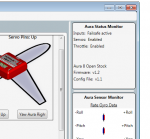Aura Firmware Update
Contents
Updating Aura Firmware
The Aura 'Firmware' is the code that is installed on the Aura. As we continue to add features to Aura, users can 'Update the Firmware' on their Aura to use the new features.
This is a long and detailed description of a relatively simple procedure that generally can be accomplished following the on screen instructions!
For very early QQ Extra 300 customers who still have FW1.0, it is mandatory to update. Flying the Extra with FW1.0 is not authorized. Aircraft shipped to consumers in the USA before August 10, 2015 require this update.
Required Items and Preparations
You will need:
- Access to your Aura
- A PC with the Aura Config Tool installed and working
- A Micro USB Cable (provided with Aura)
- A Spektrum Bind plug (it shorts the two 'end' connectors together (signal and ground)
- One can be made from and old servo or extension lead, be SURE NOT to make any connection to the center positive (typically red) wire.
Preparations to model
- Remove your Propeller for safety and/or disarm the propulsion system
- Disconnect the all the power to the Aircraft, Aura, and Receiver
Preparations to your Windows PC or Tablet
- If you have not already done so, download and Install the PC Application
- In order to get the latest version of the Aura Firmware, you must be using the latest version of the Aura Config Tool.
- If there is an 'Aura Config Tool Update Available!' message in the bottom left corner of the Aura Config Tool, you can update the Aura Config Tool.
- To Update the Aura Config Tool, click Help --> Update Aura Config Tool, and let the application update.
- Be sure to update the Aura Config Tool on All devices you use.
Note: It may be required to add the Aura Config Tool to your PC's antivirus/firewalls "Trusted Apps", the path to the Aura Config Tool can be found by right clicking on it in the Windows Task Manager.
Update Procedure
- Confirm power the Aura is completely powered OFF
- Launch the Aura Config Tool
- Plug the Micro USB connector into your Aura
- Plug the USB connector into your PC (this will power up the Aura for the Firmware Update)
- Allow a few seconds for the drivers to find the Aura
- Click the Connect button in the lower right of the Aura Config Tool
- Click on Aura Tools -> Update Aura Firmware
- Follow the dialog boxes to accomplish the update.
- Enter your email address
- Click Download and Install Firmware Update
- When prompted after downloading the update, Insert the Bind Plug in Aura Port S7 and click 'Yes'.
- The Aura will restart, the orange LED will flash quickly as the Firmware Update Install progresses.
- After the Firmware Update is installed, follow the on-screen directions to remove the Bind Plug and restart the Aura.
- Remove the Micro-USB cable after the Update is complete.
Firmware Update Verification
Verify the Update
- Connect the Micro USB cable between the Aura and PC
- Click the Connect button in the lower right of the Aura Config Tool
- Check the Aura Status Monitor at the top right of the Application window. You should see the new firmware version listed (such as "Firmware v1.3").
Firmware Release Notes
After Updating the Aura Firmware, be sure to read the Firmware Release Notes to understand what has changed, what has been added, and any other important information.
For any questions, contact us at Aura Support