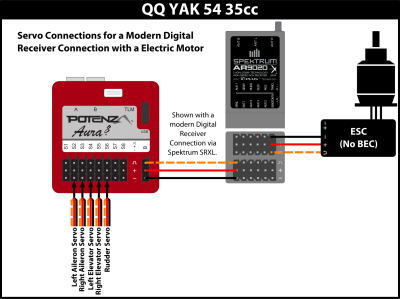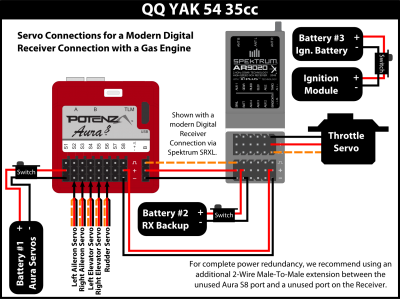Difference between revisions of "QQYak54 35cc/Aura"
m |
m |
||
| (10 intermediate revisions by 2 users not shown) | |||
| Line 1: | Line 1: | ||
| − | {{DISPLAYTITLE:QQ Yak 54 35cc Aura Info and | + | {{DISPLAYTITLE:QQ Yak 54 35cc - Aura Info and Installation}} |
== QQ Yak 54 35cc with Aura == | == QQ Yak 54 35cc with Aura == | ||
The Aura 8 Advanced Flight Control System (AFCS) is an optional, but highly recommended accessory to your QQ Yak 54 35cc aircraft. | The Aura 8 Advanced Flight Control System (AFCS) is an optional, but highly recommended accessory to your QQ Yak 54 35cc aircraft. | ||
| − | The Aura 8 AFCS is a 3 axis gyro, servo hub and channel expander all rolled into one device. We have developed the Aura 8 to be compatible with all major radio brands. You no longer need to spend a fortune, nor be restricted to specific radio types to experience state of the art control. The Aura 8 is designed to enhance the pilots experience, while not interfering with the pilots | + | The Aura 8 AFCS is a 3 axis gyro, servo hub and channel expander all rolled into one device. We have developed the Aura 8 to be compatible with all major radio brands. You no longer need to spend a fortune, nor be restricted to specific radio types to experience state of the art control. The Aura 8 is designed to enhance the pilots experience, while not interfering with the pilots inputs. Your aircraft will fly as if it were bigger, and in less wind, even though it is as agile as you want it to be. |
The Aura 8 Open Stock version ships with a blank configuration that can be configured to virtually any fixed wing aircraft. Our team has spent hours fine tuning the settings for the QQ Yak 54 35cc to offer you an exceptional feel of accuracy and control. | The Aura 8 Open Stock version ships with a blank configuration that can be configured to virtually any fixed wing aircraft. Our team has spent hours fine tuning the settings for the QQ Yak 54 35cc to offer you an exceptional feel of accuracy and control. | ||
| − | The Aura 8 is programmed thru the Aura Config Tool on a PC. You can use the Aura Config Tool "Wizard" to create a new model | + | The Aura 8 is programmed thru the Aura Config Tool on a PC. You can use the Aura Config Tool "Wizard" to create a new model pre-configured for the QQ Yak 54. Please follow the steps below for the easiest install and best flying experience! |
== QQ Yak 54 35cc Aura Flight Modes == | == QQ Yak 54 35cc Aura Flight Modes == | ||
| − | With the Aura properly configured, the Gear channel changes the Aura's "Flight Mode". Each Flight Mode has specific rates, expos, and gyro settings (gains, stick priority, etc) for different flying styles. The QQ Yak 54 35cc has been configured with the flight modes below. | + | With the Aura properly configured, the Gear channel changes the Aura's "Flight Mode". Each Flight Mode has specific rates, expos, and gyro settings (gains, stick priority, etc) for different maneuvers or flying styles. The QQ Yak 54 35cc has been configured with the flight modes listed below. During flight, you can change the Flight Mode as desired for each type of maneuver you wish to complete. |
| − | === Flight Mode 1: 3D High Airspeed | + | === Flight Mode 1: 3D, High Airspeed === |
| − | * For high speed flying (full throttle) at high rates. Ideal for tumbling, high energy aerobatics. | + | * For high speed flying (half to full throttle) at high rates. Ideal for tumbling, or high energy aerobatics. |
| − | * Rate for aileron is 70% while rudder and | + | * Rate for aileron is 70% while rudder and elevators travel at max deflection. |
| − | * Gains are | + | * Gains are medium and expo is set high. |
=== Flight Mode 2: Sport === | === Flight Mode 2: Sport === | ||
| − | * For sport or precision | + | * For sport or precision aerobatics. |
* Rates are low, expo adjusted for smooth flight. | * Rates are low, expo adjusted for smooth flight. | ||
* Gains are low. | * Gains are low. | ||
| − | === Flight Mode 3: 3D Slow | + | === Flight Mode 3: 3D, Slow Airspeed === |
| − | * Ideal for Harriers, torque | + | * Ideal for Harriers, torque rolls, hovering, waterfall, flat spins, or any other slow speed maneuvering. |
| − | * Rates are maximum for all control | + | * Rates are maximum for all control surfaces. |
* Gains are highest. | * Gains are highest. | ||
| − | ''Note: This mode | + | ''Note: This mode is not meant for high speed flight. As the gains are at their highest, control surface oscillations may occur at high speeds which may lead to a potential crash.'' |
=== Gyro On/Off === | === Gyro On/Off === | ||
| Line 40: | Line 40: | ||
* Followed the build instructions in the manual | * Followed the build instructions in the manual | ||
* Confirm you have the servo arms and pushrods connected as follows: | * Confirm you have the servo arms and pushrods connected as follows: | ||
| − | ** Aileron 1.5 in/out from servo center | + | ** Aileron 1.5 inches in/out from servo center |
| − | ** Elevator 1.25 in/out from servo center | + | ** Elevator 1.25 inches in/out from servo center |
| − | ** Rudder 1.5 out from servo center (double servo arm/each side) | + | ** Rudder 1.5 inches out from servo center (double servo arm/each side) |
=== Step 2 - Transmitter Setup === | === Step 2 - Transmitter Setup === | ||
| − | Page 26 of the [http://resources.flexinnovations.com/Flex_Images/PDF_Library/Yak54_35cc_Manual_EN_V1. | + | [[File:QQYak54_35cc_TransmitterSetup.png|right|400px|Common Transmitter Settings starting with a freshly reset transmitter and maintaining normal wing and tail types]] |
| + | Page 26 of the [http://resources.flexinnovations.com/Flex_Images/PDF_Library/Yak54_35cc_Manual_EN_V1.4_c.pdf QQ Yak 54 35cc manual] describes how to configure your transmitter. | ||
In general, please make sure the following are set correctly: | In general, please make sure the following are set correctly: | ||
| Line 52: | Line 53: | ||
* Aileron/Elevator/Rudder travels set at 125% (JR Mode B users set travels to 88%) | * Aileron/Elevator/Rudder travels set at 125% (JR Mode B users set travels to 88%) | ||
* Do not change the Aileron/Elevator/Rudder directions from the default normal directions in a fresh transmitter model. | * Do not change the Aileron/Elevator/Rudder directions from the default normal directions in a fresh transmitter model. | ||
| − | * The Gear Channel is controlled by a 3 Position Switch, direction can be | + | * The Gear Channel is controlled by a 3 Position Switch, direction can be reversed for personal preference. |
| − | * Ch7/Aux2 is controlled by a 2 Position Switch, direction can be | + | * Ch7/Aux2 is controlled by a 2 Position Switch, direction can be reversed for personal preference. |
<br /> | <br /> | ||
| − | |||
| Line 68: | Line 68: | ||
| − | === Step 4 - Aura Connections === | + | === Step 4 - Aura Config Tool Setup === |
| + | [[File:QQYak54_35cc_Create_Aura_Config_File.mp4|right|600px]] | ||
| + | If you haven't installed the Aura Config Tool yet, follow the instructions to [[Aura/AuraConfigToolInstall|Install the Aura Config Tool]]. | ||
| + | |||
| + | You must use at least version 1.1.4.1 of the Aura Config Tool. Follow the instructions to [[Aura/AuraConfigToolReleaseNotes|Check and your Aura Config Tool Version and Update]] if necessary. | ||
| + | |||
| + | You must use at Aura Firmware v1.4+ for the Yak 54. Follow the instructions to [[Aura/FirmwareUpdate|Check and Update your Aura Firmware]] if necessary. | ||
| + | |||
| + | ==== Create the QQ Yak 54 35cc Model ==== | ||
| + | # Make sure there are no batteries or power applied to the Aura or Receiver. | ||
| + | # Plug the USB Cord from the PC to the Aura Micro-USB port. | ||
| + | # Start the Aura Config Tool | ||
| + | # Click 'Connect' in the bottom right corner. Confirm the Aura connect is an Open Stock Aura with Aura Firmware v1.4+. | ||
| + | # Go to File and chose “New Aura Config Tool File Wizard” | ||
| + | # Name your aircraft if desired, otherwise it will default to 'QQ Yak 54 35cc' | ||
| + | # Select 'Airframe Type': QQ Yak54 35cc | ||
| + | # Select your 'Transmitter Type' | ||
| + | # Select your 'Receiver Type' | ||
| + | # Select your 'Aura Port' | ||
| + | # The 'Wing Type' will be selected as '2 Ailerons' | ||
| + | ## If you selected a 'Receiver Type' of 'PWM', the Wing Type will be a '1 Aileron' and you are required to use a Y-Harness for the Ailerons | ||
| + | # The 'Tail Type' will be selected as '2 Elevators, 1 Rudder' | ||
| + | # Click 'Finish' | ||
| + | # Save the Aura Config File to an easy to remember location on your PC | ||
| + | # Click the 'Write All to Aura' button to write the QQ Yak 54 35cc configuration to the Aura. | ||
| + | # After the file is written, click the 'Disconnect' button and unplug the Micro-USB cord. | ||
| + | |||
| + | |||
| + | === Step 5 - Aura Connections === | ||
After mounting the Aura, 3 types of connections must be made to the Aura: | After mounting the Aura, 3 types of connections must be made to the Aura: | ||
# Receiver Connections | # Receiver Connections | ||
| Line 74: | Line 102: | ||
# Power Connections | # Power Connections | ||
| − | + | '''For the QQ Yak 54 35cc, we recommend using a full-range receiver with a modern Digital Connection rather than traditional PWM Servo Connections.''' | |
| − | For the QQ Yak 54 35cc, we recommend using a full-range receiver with a modern Digital Connection rather than traditional PWM Servo Connections. | + | * Using a modern digital receiver connection gives the Aura access to precise data of each channel for additional gyro enabled outputs, simplifies wiring, and allows for more advanced features. If you are connecting your Receiver to Aura via a modern Digital Connection, continue to Step 5.1.A. |
| − | data of each channel for additional gyro enabled outputs, simplifies wiring, and allows for more advanced features. | + | *The QQ Yak 54 35cc and Aura can be used with a traditional PWM Servo Connection from a standard receiver, but it requires Y-Harnessing the Ailerons and loses the capability turn off the gyro during flight or scale gains. If you are connecting your Receiver to the Aura via traditional PWM Servo Connections, continue to Step 5.1.B. |
| − | + | ||
| − | The QQ Yak 54 35cc and Aura can be used with a traditional PWM Servo Connection from a standard receiver, but it requires Y-Harnessing the Ailerons and loses the capability turn off the gyro during flight or scale gains | + | |
| − | + | ||
| − | + | ||
| − | + | ||
| − | + | ||
| − | + | ||
| − | + | ||
| + | <br/> | ||
| + | ===== Step 5.1.A - Modern Digital Receiver Connections ===== | ||
| + | A modern Digital Connection is Spektrum SRXL, Futaba S.Bus, Graupner Hott SUMD, JR Mode B, etc. A single Male-to-Male servo extension is connected between the Digital Port on your Receiver and 'Port B' on the Aura as shown below. | ||
| + | [[File:QQYak54_35cc_DigitalConnection.png|thumb|none|400px|Modern Digital Receivers transfer all Channel data over a single Male-to-Male extension from the Receiver to the Aura B Port]] | ||
| + | <br/> | ||
| + | Some examples of modern Digital Receivers are: | ||
* For Spektrum SRXL, we suggest receivers such as AR8010T, AR9030T, AR9020, AR12020, or AR12120. <small>''[[Aura/SpektrumUse|See the Spektrum Use Notes for Additional Details]]''</small><br/> | * For Spektrum SRXL, we suggest receivers such as AR8010T, AR9030T, AR9020, AR12020, or AR12120. <small>''[[Aura/SpektrumUse|See the Spektrum Use Notes for Additional Details]]''</small><br/> | ||
* For Futaba S.Bus, we have test our own R2008SB (S-FHSS), R6303SB (FASST), and R7008SB (FASSTEST), but expect any any S.Bus receiver to work. <small>''[[Aura/FutabaUse|See the Futaba Use Notes for Additional Details]]''</small><br/> | * For Futaba S.Bus, we have test our own R2008SB (S-FHSS), R6303SB (FASST), and R7008SB (FASSTEST), but expect any any S.Bus receiver to work. <small>''[[Aura/FutabaUse|See the Futaba Use Notes for Additional Details]]''</small><br/> | ||
* For Graupner Hott SUMD, we have tested GR12L and GR16 receivers. <small>''[[Aura/GraupnerHottUse|See the Graupner Use Notes for Additional Details]]''</small><br/> | * For Graupner Hott SUMD, we have tested GR12L and GR16 receivers. <small>''[[Aura/GraupnerHottUse|See the Graupner Use Notes for Additional Details]]''</small><br/> | ||
| − | * | + | * JR Mode B, Taranis S.Bus, and some Jeti UDI digital systems have been successfully implemented. <small>''[[Aura/JetiUse|See the Jeti Use Notes for Additional Details]]''</small><br/> |
| − | + | <br/> | |
| − | + | If you are using a modern Digital Receiver Connection to Aura (SRXL, S.Bus, Graupner Hott, JR Mode B), wire the servos as shown below: | |
| − | + | <div><ul> | |
| − | + | <li style="display: inline-block;"> [[File:QQYak54_35cc_ServoConnectionGas.png|thumb|none|400px|Servo Wiring to the Aura and Receiver using a Modern Digital Receiver Connection with a Gas Setup]] </li> | |
| − | + | <li style="display: inline-block;"> [[File:QQYak54_35cc_ServoConnectionElectric.png|thumb|none|400px|Servo Wiring to the Aura and Receiver using a Modern Digital Receiver Connection with an Electric Setup]] </li> | |
| − | + | </ul></div> | |
| − | + | ||
| − | |||
| − | |||
| + | ===== Step 5.1.B - Traditional PWM Servo Connections ===== | ||
| + | A traditional PWM Servo Connection is made using 4 Male-to-Male Servo extensions from the Receiver to the Aura Ports. Connect the Aura to the Receiver and Servos as shown below. | ||
| + | [[File:QQYak54_35cc_PWMConnections.png|thumb|none|400px|Servo Wiring to the Aura and Receiver using a Traditional PWM Servo Connections from the Receiver]] | ||
| − | |||
| − | |||
| − | + | ==== Step 5.2 - Power Connections ==== | |
| + | As detailed in the QQ Yak 54 35cc Manual, we recommended using two batteries for redundancy with the QQ Yak 54 35cc. | ||
| + | * Battery #1 is connected to an unused port on the Aura such as Port S1. | ||
| + | * Battery #2 is connected to an unused port on the Receiver such as the BATT Port. | ||
| + | * This setup provides two independent sources of power to the Aura and the Receiver. | ||
| + | ** High Quality Switches can be used between Battery #1 and the Aura, as well as Battery #2 and the Receiver. | ||
| + | <br/> | ||
| + | We also strongly recommended use an additional 2-Wire Male-to-Male extension between an unused Aura port such as Port S8 and an unused Receiver Port. | ||
| + | * This provides a redundant path of current between the Aura and Receiver. | ||
| − | + | <br/> | |
| + | Power Tips: | ||
| + | *For Gas Setups, Battery #3 will act as the Ignition battery. For Electric Setups, the Battery #3 will power the Motor. | ||
| + | * '''Always used matched batteries (Voltage, Capacity, C Rating, Quality, etc) between Battery #1 and Battery #2.''' | ||
| + | * '''Always DOUBLE CHECK THE POLARITIES on the battery connections as plugging batteries in backward can destroy the Aura or Receiver!''' | ||
| + | <div><ul> | ||
| + | <li style="display: inline-block;"> [[File:QQYak54_35cc_ServoAndPowerConnectionGas.png|thumb|none|400px|Servo Wiring to the Aura and Receiver using a Modern Digital Receiver Connection with a Gas Setup]] </li> | ||
| + | <li style="display: inline-block;"> [[File:QQYak54_35cc_ServoAndPowerConnectionElectric.png|thumb|none|400px|Servo Wiring to the Aura and Receiver using a Modern Digital Receiver Connection with an Electric Setup]] </li> | ||
| + | </ul></div> | ||
| − | |||
| − | |||
| − | + | === Step 6 - Aura Config Tool Tuning=== | |
| − | + | '''Before making changes to the Aura, always make sure the aircraft is safe by removing the propeller or disconnecting power from the Motor/Engine.''' | |
| − | + | ||
| − | + | ||
| − | === Step | + | ==== Step 6.1 - Center the Servos ==== |
| − | + | Make sure all servo arms are installed as mechanically centered as possible. Use blue thread lock to secure the servo arms. | |
| − | + | Use Aura sub-trims to finish centering the servo arm. | |
| + | * Aileron servo arms should be parallel to the hinge line. | ||
| + | * Elevator servo arms should be centered as shown on page 12 of the manual. | ||
| + | * Rudder servo arm should be perpendicular to the side of the servo case. | ||
| − | + | Aura sub-trim can be adjusted 'Servo Ports' tab in the Aura Config Tool. | |
| + | # Connect your PC to the Aura with the Micro-USB cable and click 'Connect' in the Aura Config Tool | ||
| + | # Click 'Read from Aura' to bring up the current Aura configuration in the Aura Config Tool | ||
| + | # Click on the 'Servo Ports' tab | ||
| + | # Select the Servo to adjust from the Servo Ports drop down | ||
| + | # Adjust sub-trim value as needed for the servo arm. | ||
| + | ## You can turn on "Live Data" in the top right corner of the Aura Config Tool then use the 'Live Save' arrows to more quickly adjust the subtrim. | ||
| + | ## 'Live Data' functionality requires the Aura to be receiving a valid signal from the Receiver so make sure the Transmitter and Receiver are both on. | ||
| + | # When all the servo arms are adjusted, click 'Disconnect' in the Aura Config Tool | ||
| − | + | Note: Do not use sub-trims in your transmitter. | |
| − | + | ||
| − | + | ||
| − | + | ||
| − | + | ||
| − | + | ||
| − | + | ||
| − | + | ||
| − | + | ||
| − | + | ||
| − | + | ||
| + | ==== Step 6.2 - Center the Control Surfaces ==== | ||
| + | With the servos now centered, adjust the linkages to center each control surface. | ||
| − | === Step 6 - | + | ==== Step 6.3 - Setting Final Control Surface Deflections ==== |
| + | If servo arms are connected to the appropriate length arm, control throws should be as recommended. | ||
| − | + | It is always a good idea to fine-tune each control surface for even movement. | |
| − | + | * For ailerons, make sure that each aileron travels an equal amount up and down, as well as equal travels between both left and right ailerons. | |
| + | * For elevators, make sure they are travel an equal amount up and down, as well as equal travels between both left and right elevator halves. | ||
| + | * For the rudder, make sure they are travel an equal amount left and right. | ||
| − | Aura | + | If you find these need adjustment, adjust the 'Output Scale' on the appropriate Servo Port. |
| + | # Connect your PC to the Aura with the Micro-USB cable and click 'Connect' in the Aura Config Tool | ||
| + | # Click 'Read from Aura' to bring up the current Aura configuration in the Aura Config Tool | ||
| + | # Click on the 'Servo Ports' tab | ||
| + | # Select the Servo to adjust from the Servo Ports drop down | ||
| + | ## If you do not see the 'Output Scale', click 'View->Normal' to make it visible. | ||
| + | # Adjust 'Output Scale' value as needed for each surface | ||
| + | ## You can turn on "Live Data" in the top right corner of the Aura Config Tool then use the 'Live Save' arrows to more quickly adjust the 'Output Scale'. | ||
| + | ## 'Live Data' functionality requires the Aura to be receiving a valid signal from the Receiver so make sure the Transmitter and Receiver are both on. | ||
| + | ## As you move the transmitter stick, you will see the Aura Config Tool will highlight the appropriate Output Scale box. | ||
| + | # When all the servo arms are adjusted, click 'Disconnect' in the Aura Config Tool | ||
| − | + | Note: When you adjust control surface travel, it is also a good idea to make sure each servo travels freely, and that there is no binding at maximum deflections. | |
| − | |||
| − | |||
| − | |||
| − | |||
| − | |||
| − | |||
=== Step 7 - Control Direction and Gyro Direction Testing === | === Step 7 - Control Direction and Gyro Direction Testing === | ||
| − | + | Verify all controls move properly with each corresponding transmitter stick input. | |
| + | |||
| + | Using your Flight Mode switch configured earlier, set your switch to Flight Mode 3 for the highest gain value so that Aura corrections are most visible. | ||
| + | * Pick the model up and roll the aircraft. Verify that the Aura applies an aileron output to counter the direction the model is rolled. | ||
| + | ** Ex: If you roll the model right, the Aura should apply a correction to the left. | ||
| + | * Pitch the aircraft. Verify that the Aura applies the proper elevator correction. | ||
| + | ** Ex: If you the pitch the nose up, the Aura should apply a correction to pitch the nose down. | ||
| + | * Yaw the aircraft. Verify that the Aura applies the proper rudder correction. | ||
| + | ** Ex: If you yaw the model right, the Aura should apply a correction to yaw to the left. | ||
| + | [[File:ControlTests.jpg|thumb|none|400px|Control Direction and Gyro Direction Testing]] | ||
| + | |||
| + | |||
| + | == Fly your QQ Yak 54 35cc with Aura == | ||
| + | |||
| + | <strong><big>After completing these Installation steps, you are ready for your [[QQYak54_35cc/AuraFirstFlight|First Flight with the QQ Yak 54 35cc and Aura]].</big></strong> | ||
| + | <br/> | ||
| + | |||
| + | <noinclude> | ||
| + | [[Category:ARF+ARFSV|ARF + ARFSV]] | ||
| + | [[Category:QQYak54_35cc|QQ Yak 54 35cc]] | ||
| + | </noinclude> | ||
Latest revision as of 02:09, 29 March 2017
Contents
- 1 QQ Yak 54 35cc with Aura
- 2 QQ Yak 54 35cc Aura Flight Modes
- 3 QQ Yak 54 35cc Aura Install
- 4 Fly your QQ Yak 54 35cc with Aura
QQ Yak 54 35cc with Aura
The Aura 8 Advanced Flight Control System (AFCS) is an optional, but highly recommended accessory to your QQ Yak 54 35cc aircraft.
The Aura 8 AFCS is a 3 axis gyro, servo hub and channel expander all rolled into one device. We have developed the Aura 8 to be compatible with all major radio brands. You no longer need to spend a fortune, nor be restricted to specific radio types to experience state of the art control. The Aura 8 is designed to enhance the pilots experience, while not interfering with the pilots inputs. Your aircraft will fly as if it were bigger, and in less wind, even though it is as agile as you want it to be.
The Aura 8 Open Stock version ships with a blank configuration that can be configured to virtually any fixed wing aircraft. Our team has spent hours fine tuning the settings for the QQ Yak 54 35cc to offer you an exceptional feel of accuracy and control.
The Aura 8 is programmed thru the Aura Config Tool on a PC. You can use the Aura Config Tool "Wizard" to create a new model pre-configured for the QQ Yak 54. Please follow the steps below for the easiest install and best flying experience!
QQ Yak 54 35cc Aura Flight Modes
With the Aura properly configured, the Gear channel changes the Aura's "Flight Mode". Each Flight Mode has specific rates, expos, and gyro settings (gains, stick priority, etc) for different maneuvers or flying styles. The QQ Yak 54 35cc has been configured with the flight modes listed below. During flight, you can change the Flight Mode as desired for each type of maneuver you wish to complete.
Flight Mode 1: 3D, High Airspeed
- For high speed flying (half to full throttle) at high rates. Ideal for tumbling, or high energy aerobatics.
- Rate for aileron is 70% while rudder and elevators travel at max deflection.
- Gains are medium and expo is set high.
Flight Mode 2: Sport
- For sport or precision aerobatics.
- Rates are low, expo adjusted for smooth flight.
- Gains are low.
Flight Mode 3: 3D, Slow Airspeed
- Ideal for Harriers, torque rolls, hovering, waterfall, flat spins, or any other slow speed maneuvering.
- Rates are maximum for all control surfaces.
- Gains are highest.
Note: This mode is not meant for high speed flight. As the gains are at their highest, control surface oscillations may occur at high speeds which may lead to a potential crash.
Gyro On/Off
We have set up Aux2/channel 7 to be your switch to turn on or off the gyro.
QQ Yak 54 35cc Aura Install
Step 1 - Aircraft Setup
Before installing the Aura, confirm you:
- Followed the build instructions in the manual
- Confirm you have the servo arms and pushrods connected as follows:
- Aileron 1.5 inches in/out from servo center
- Elevator 1.25 inches in/out from servo center
- Rudder 1.5 inches out from servo center (double servo arm/each side)
Step 2 - Transmitter Setup
Page 26 of the QQ Yak 54 35cc manual describes how to configure your transmitter.
In general, please make sure the following are set correctly:
- Start with a fresh transmitter model configured for a Normal Wing: 1 Aileron, and Normal Tail Type: 1 Elevator, 1 Rudder.
- Aileron/Elevator/Rudder travels set at 125% (JR Mode B users set travels to 88%)
- Do not change the Aileron/Elevator/Rudder directions from the default normal directions in a fresh transmitter model.
- The Gear Channel is controlled by a 3 Position Switch, direction can be reversed for personal preference.
- Ch7/Aux2 is controlled by a 2 Position Switch, direction can be reversed for personal preference.
Step 3 - Aura Mounting
Mount the Aura 8 to the airframe using the included double-sided foam tape to the plywood tray. It is also recommended to install a hook and loop strap around the Aura for added protection. It is important to eliminate any tray flex that could cause vibration or servo oscillation issues with your Aura.
For the QQ Yak 54 35cc, you should mount the Aura with the Servo Pins facing Up and the Remote Receiver ports pointing forward toward the Nose. The Aura should be aligned with the axis of the aircraft.
Note: It is not critical to install the Aura on the CG. It is important to minimize any plywood tray flexing.
See the Expanded User Guide for Additional Details
Step 4 - Aura Config Tool Setup
If you haven't installed the Aura Config Tool yet, follow the instructions to Install the Aura Config Tool.
You must use at least version 1.1.4.1 of the Aura Config Tool. Follow the instructions to Check and your Aura Config Tool Version and Update if necessary.
You must use at Aura Firmware v1.4+ for the Yak 54. Follow the instructions to Check and Update your Aura Firmware if necessary.
Create the QQ Yak 54 35cc Model
- Make sure there are no batteries or power applied to the Aura or Receiver.
- Plug the USB Cord from the PC to the Aura Micro-USB port.
- Start the Aura Config Tool
- Click 'Connect' in the bottom right corner. Confirm the Aura connect is an Open Stock Aura with Aura Firmware v1.4+.
- Go to File and chose “New Aura Config Tool File Wizard”
- Name your aircraft if desired, otherwise it will default to 'QQ Yak 54 35cc'
- Select 'Airframe Type': QQ Yak54 35cc
- Select your 'Transmitter Type'
- Select your 'Receiver Type'
- Select your 'Aura Port'
- The 'Wing Type' will be selected as '2 Ailerons'
- If you selected a 'Receiver Type' of 'PWM', the Wing Type will be a '1 Aileron' and you are required to use a Y-Harness for the Ailerons
- The 'Tail Type' will be selected as '2 Elevators, 1 Rudder'
- Click 'Finish'
- Save the Aura Config File to an easy to remember location on your PC
- Click the 'Write All to Aura' button to write the QQ Yak 54 35cc configuration to the Aura.
- After the file is written, click the 'Disconnect' button and unplug the Micro-USB cord.
Step 5 - Aura Connections
After mounting the Aura, 3 types of connections must be made to the Aura:
- Receiver Connections
- Servo Connections
- Power Connections
For the QQ Yak 54 35cc, we recommend using a full-range receiver with a modern Digital Connection rather than traditional PWM Servo Connections.
- Using a modern digital receiver connection gives the Aura access to precise data of each channel for additional gyro enabled outputs, simplifies wiring, and allows for more advanced features. If you are connecting your Receiver to Aura via a modern Digital Connection, continue to Step 5.1.A.
- The QQ Yak 54 35cc and Aura can be used with a traditional PWM Servo Connection from a standard receiver, but it requires Y-Harnessing the Ailerons and loses the capability turn off the gyro during flight or scale gains. If you are connecting your Receiver to the Aura via traditional PWM Servo Connections, continue to Step 5.1.B.
Step 5.1.A - Modern Digital Receiver Connections
A modern Digital Connection is Spektrum SRXL, Futaba S.Bus, Graupner Hott SUMD, JR Mode B, etc. A single Male-to-Male servo extension is connected between the Digital Port on your Receiver and 'Port B' on the Aura as shown below.
Some examples of modern Digital Receivers are:
- For Spektrum SRXL, we suggest receivers such as AR8010T, AR9030T, AR9020, AR12020, or AR12120. See the Spektrum Use Notes for Additional Details
- For Futaba S.Bus, we have test our own R2008SB (S-FHSS), R6303SB (FASST), and R7008SB (FASSTEST), but expect any any S.Bus receiver to work. See the Futaba Use Notes for Additional Details
- For Graupner Hott SUMD, we have tested GR12L and GR16 receivers. See the Graupner Use Notes for Additional Details
- JR Mode B, Taranis S.Bus, and some Jeti UDI digital systems have been successfully implemented. See the Jeti Use Notes for Additional Details
If you are using a modern Digital Receiver Connection to Aura (SRXL, S.Bus, Graupner Hott, JR Mode B), wire the servos as shown below:
Step 5.1.B - Traditional PWM Servo Connections
A traditional PWM Servo Connection is made using 4 Male-to-Male Servo extensions from the Receiver to the Aura Ports. Connect the Aura to the Receiver and Servos as shown below.
Step 5.2 - Power Connections
As detailed in the QQ Yak 54 35cc Manual, we recommended using two batteries for redundancy with the QQ Yak 54 35cc.
- Battery #1 is connected to an unused port on the Aura such as Port S1.
- Battery #2 is connected to an unused port on the Receiver such as the BATT Port.
- This setup provides two independent sources of power to the Aura and the Receiver.
- High Quality Switches can be used between Battery #1 and the Aura, as well as Battery #2 and the Receiver.
We also strongly recommended use an additional 2-Wire Male-to-Male extension between an unused Aura port such as Port S8 and an unused Receiver Port.
- This provides a redundant path of current between the Aura and Receiver.
Power Tips:
- For Gas Setups, Battery #3 will act as the Ignition battery. For Electric Setups, the Battery #3 will power the Motor.
- Always used matched batteries (Voltage, Capacity, C Rating, Quality, etc) between Battery #1 and Battery #2.
- Always DOUBLE CHECK THE POLARITIES on the battery connections as plugging batteries in backward can destroy the Aura or Receiver!
Step 6 - Aura Config Tool Tuning
Before making changes to the Aura, always make sure the aircraft is safe by removing the propeller or disconnecting power from the Motor/Engine.
Step 6.1 - Center the Servos
Make sure all servo arms are installed as mechanically centered as possible. Use blue thread lock to secure the servo arms.
Use Aura sub-trims to finish centering the servo arm.
- Aileron servo arms should be parallel to the hinge line.
- Elevator servo arms should be centered as shown on page 12 of the manual.
- Rudder servo arm should be perpendicular to the side of the servo case.
Aura sub-trim can be adjusted 'Servo Ports' tab in the Aura Config Tool.
- Connect your PC to the Aura with the Micro-USB cable and click 'Connect' in the Aura Config Tool
- Click 'Read from Aura' to bring up the current Aura configuration in the Aura Config Tool
- Click on the 'Servo Ports' tab
- Select the Servo to adjust from the Servo Ports drop down
- Adjust sub-trim value as needed for the servo arm.
- You can turn on "Live Data" in the top right corner of the Aura Config Tool then use the 'Live Save' arrows to more quickly adjust the subtrim.
- 'Live Data' functionality requires the Aura to be receiving a valid signal from the Receiver so make sure the Transmitter and Receiver are both on.
- When all the servo arms are adjusted, click 'Disconnect' in the Aura Config Tool
Note: Do not use sub-trims in your transmitter.
Step 6.2 - Center the Control Surfaces
With the servos now centered, adjust the linkages to center each control surface.
Step 6.3 - Setting Final Control Surface Deflections
If servo arms are connected to the appropriate length arm, control throws should be as recommended.
It is always a good idea to fine-tune each control surface for even movement.
- For ailerons, make sure that each aileron travels an equal amount up and down, as well as equal travels between both left and right ailerons.
- For elevators, make sure they are travel an equal amount up and down, as well as equal travels between both left and right elevator halves.
- For the rudder, make sure they are travel an equal amount left and right.
If you find these need adjustment, adjust the 'Output Scale' on the appropriate Servo Port.
- Connect your PC to the Aura with the Micro-USB cable and click 'Connect' in the Aura Config Tool
- Click 'Read from Aura' to bring up the current Aura configuration in the Aura Config Tool
- Click on the 'Servo Ports' tab
- Select the Servo to adjust from the Servo Ports drop down
- If you do not see the 'Output Scale', click 'View->Normal' to make it visible.
- Adjust 'Output Scale' value as needed for each surface
- You can turn on "Live Data" in the top right corner of the Aura Config Tool then use the 'Live Save' arrows to more quickly adjust the 'Output Scale'.
- 'Live Data' functionality requires the Aura to be receiving a valid signal from the Receiver so make sure the Transmitter and Receiver are both on.
- As you move the transmitter stick, you will see the Aura Config Tool will highlight the appropriate Output Scale box.
- When all the servo arms are adjusted, click 'Disconnect' in the Aura Config Tool
Note: When you adjust control surface travel, it is also a good idea to make sure each servo travels freely, and that there is no binding at maximum deflections.
Step 7 - Control Direction and Gyro Direction Testing
Verify all controls move properly with each corresponding transmitter stick input.
Using your Flight Mode switch configured earlier, set your switch to Flight Mode 3 for the highest gain value so that Aura corrections are most visible.
- Pick the model up and roll the aircraft. Verify that the Aura applies an aileron output to counter the direction the model is rolled.
- Ex: If you roll the model right, the Aura should apply a correction to the left.
- Pitch the aircraft. Verify that the Aura applies the proper elevator correction.
- Ex: If you the pitch the nose up, the Aura should apply a correction to pitch the nose down.
- Yaw the aircraft. Verify that the Aura applies the proper rudder correction.
- Ex: If you yaw the model right, the Aura should apply a correction to yaw to the left.
Fly your QQ Yak 54 35cc with Aura
After completing these Installation steps, you are ready for your First Flight with the QQ Yak 54 35cc and Aura.